- Yokohama-shi Top Page
- Living and Procedures
- Citizen collaboration and learning
- Library
- Usage guide
- How to use the online catalog page
- How to use LINE Collaboration
Here's the text.
How to use LINE Collaboration
We are cooperating with the Yokohama City LINE official account. You can display a digital library card (user number) through LINE, search for materials, and make inquiries using AI chatbots.
Last Updated October 15, 2024
- How to use
- online catalog on LINE
- Information by chat
- Display digital library cards on LINE
- Choreyom?
- Other Functions
- Receive library information on LINE
How to use
1.Please register your Yokohama LINE official account as a friend.
- Search by ID: @cityofyokohama
- Displayed in two-dimensional code
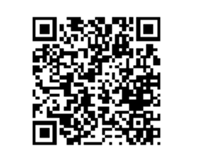
Please refer to the following pages for the official LINE account of Yokohama City.
- About Yokohama-shi LINE official account
- Yokohama City LINE Official Account Terms of Use
- Yokohama City LINE Official Account Operation Policy
2.Tap [Library] from the Yokohama City LINE Official Account Top Menu screen.
3.The library service menu will be displayed. Tap the service you want to use.
If you want to use the "library card" in the menu, you need to link LINE in advance. For details, see the item "Display digital library card on LINE".
online catalog on LINE
1.Tap [online catalog] from the top menu of LINE.
Enter the keyword (title, author name, etc.) of the material you are looking for in the message field. If you want to enter multiple keywords, put a space between the keywords.
2.The search results of the entered keyword will be displayed.
10 books are displayed, and each book shows the cover image and title of the material, author name, publisher name, and year of publication.
You can scroll the screen horizontally to display the information of another material.
If you tap [I want to read], you can go to the Yokohama City Library online catalog page to check the holding status and make reservations.
3.If there are more than 11 search results, the screen "Do you want to continue as it is and display the following 10 cases?" is displayed.
If you want to display it, tap [View]. If you want to finish, tap End.
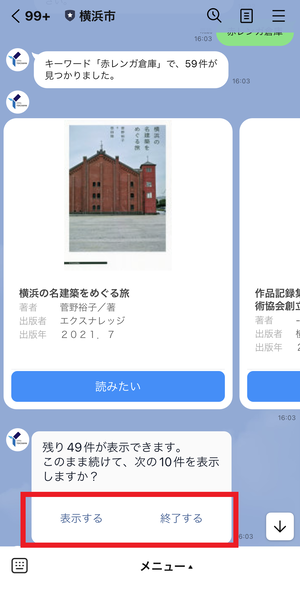
Information by chat
This service allows you to ask AI questions about how to use the library.
1.Tap [Chat Information] from the top menu.
Please enter a question in the message field or enter the general information. If you enter a question, we will guide you to the URL of the homepage that contains related content. If you have any questions, please contact your local City Library.
2.If you enter general information, we will guide you to some of the items that may be useful, so tap [Selection] of the items you want to know. You can check all items by scrolling the screen sideways.
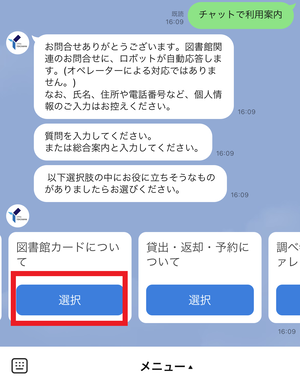
3.You can view a more detailed description of the selected item. Tap [Select] of the item you want to know.
We will guide you to the URL of the website with related contents. If you have any questions, please contact your local City Library.
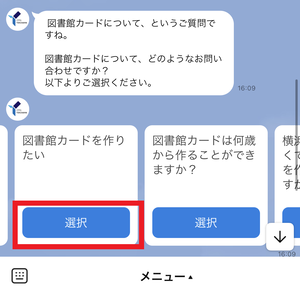
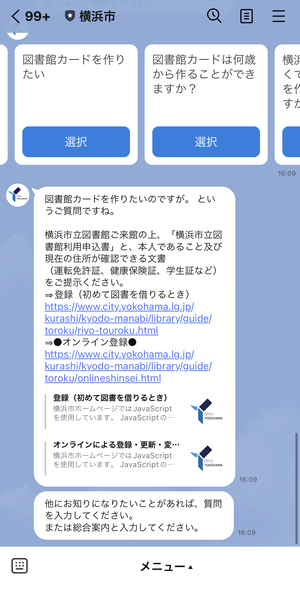
Display digital library cards on LINE
You can display a digital library card (user number) from the LINE menu. It is necessary to apply in advance.
1.Access the "Yokohama City Library online catalog page" from your smartphone and log in.
Tap [LINE Cooperation] from [User Information] in My Library.
Yokohama City Library online catalog page (smartphone version) (outside site)
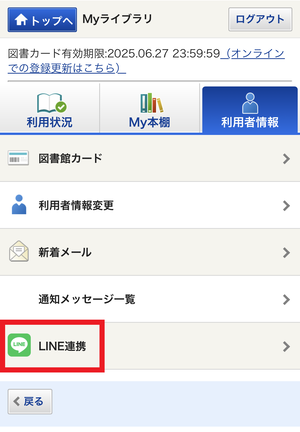
2.A confirmation screen will appear, so please approve it. This completes the procedure for LINE cooperation.
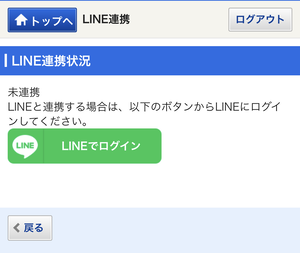
3.You can display the digital library card (user number) by tapping [Digital Library Card] from the top menu of LINE.
※You can borrow materials by presenting this card at the library window. Once you log in, you will be able to view it without logging in.
※Screenshots of digital library cards (user numbers) cannot be used to prevent unauthorized use.
Choreyom?
What is "Coleyom?"
The library has set up a book list of six themes that will help you read.
When you select a theme, you will randomly display one material from the set book list. This service aims to be able to meet materials that attract interest and interest even if you have not decided on specific titles, authors, genres, etc.
The following six themes are set.
- With the baby
Picture books for children aged 0 to 2 years old, childcare books, essays that change the mind of parents, etc. - Meet Yokohama
History of Yokohama (introductory level), walking around town, novels set in Yokohama, etc. - Delicious book
Gourmet essays, novels, interesting cooking books, gourmet introductions, etc. - Skill improvement
Business books, books that lead to learning of society - Refresh! Restart!
Books that change the mind, such as travel guides (books that make you want to go on a trip), life lessons (books that become positive), etc. - Improve sensitivity
Books related to lifestyle, books with fashionable designs in various fields, fashionable photo books
How to use
1.From the top menu [Coreyom?] Tap on it.
Tap on one of the six themes displayed at the bottom of the screen.
2.1 materials will be displayed. If you tap [I want to read], you can go to the Yokohama City Library online catalog page to check the holding status and make reservations.
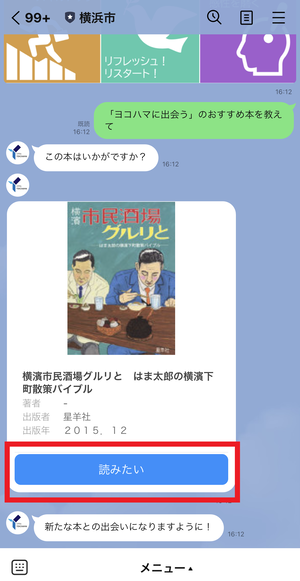
Other Functions
Opening Day Calendar
Tap [Open Date Calendar] from the top menu.
You can go to the "Opening and Closed Days" page on the Yokohama City Library website to check the opening hours and closed days.
The latest information
Tap the latest information from the top menu.
You can go to the "What's New" page on the Yokohama City Library homepage and check the list of the latest information of each Yokohama City Library.
Receive library information on LINE
You can receive library information on the LINE talk screen.
The information delivered is divided into the following categories.
- News from Library
How to use libraries, closed information, etc. - Event
Information on various events held by libraries, etc. - Child care
Events for parents and children held by the library, information related to child care, etc.
Please set up the reception!
If you perform "Receive settings" from the talk screen of the Yokohama LINE official account, library information will be distributed.
1.Tap [Receiving Settings] from the Yokohama City LINE Official Account Top Menu screen.
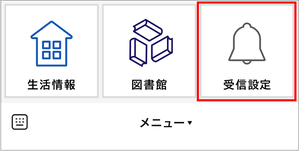
2.On the next screen, tap [Library].
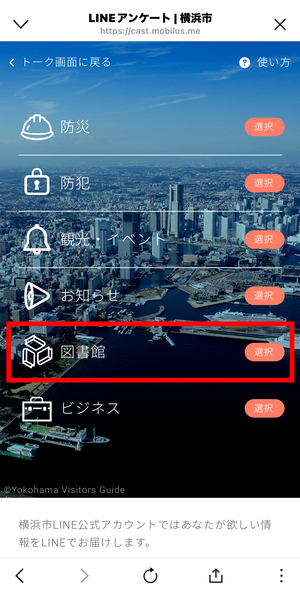
3.Select the category or region you want to distribute, and tap [Register].
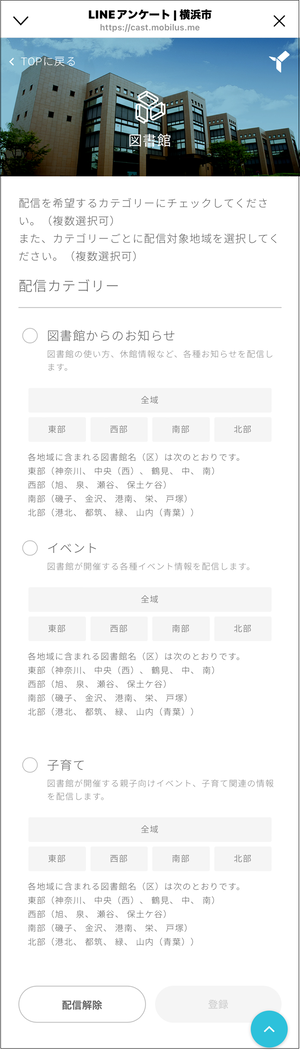
Inquiries to this page
Board of Education Secretariat Chuo-toshokan Planning and Management Division
Telephone: 045-262-7334
Telephone: 045-262-7334
Fax: 045-262-0052
Email address: ky-libkocho-k@city.yokohama.lg.jp
Page ID: 801-352-230







