- Yokohama-shi Top Page
- Living and Procedures
- Citizen collaboration and learning
- Library
- Usage guide
- How to use the online catalog page
- About material introduction (new arrival list, book list with many rentals and reservations, book list)
Here's the text.
About material introduction (new arrival list, book list with many rentals and reservations, book list)
We will show you how to find new materials and books that are often borrowed or reserved on the online catalog page of Yokohama City Library.
Last Updated July 17, 2024
- New arrival list
- Books with a lot of loans
- Books with many reservations
- Books with many reservations now
- Book list
New arrival list
This page allows you to check the materials newly accepted by the library. The materials displayed are only books and magazines.
1.Press [New arrivals / book introduction] from the top page.
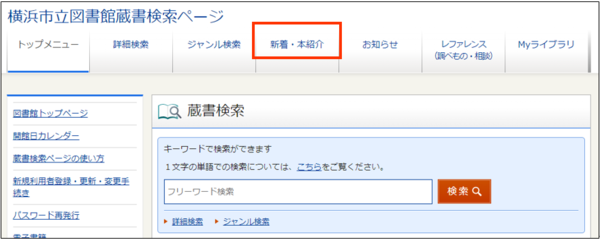
2.A list of new arrivals will be displayed. New materials in "Books (General)" are displayed for each category (theme).
3.If you press the category (theme) you want to check, a list will be displayed.
※The image is the screen where you press [Geography].
| No. | Contents |
|---|---|
| ① | The selected category (theme) is displayed. |
| ② | You can select the holding time from one week ago, two weeks ago, and four weeks ago. |
| ③ | You can select either bibliographic number, title, author, year of publication, NDC classification, or series name. |
| ④ | You can select descending and ascending order. |
| ⑤ | You can select the number of materials to be displayed at the same time from 10, 25, and 50. |
| ⑥ | ②After setting to 5, press [Sorting] to sort. |
4.When you press the title of the displayed material, you will be moved to the "Materials Details" screen. On this page, you can check the holding status, apply for reservations, add to bookshelves, etc.
5.Press [Books (elementary school student)] and [Magazine] from the “New Arrival List” menu on the left side to display new materials other than “Books (General)”.
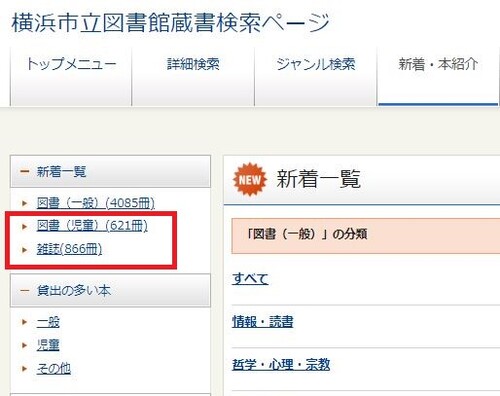
Books with a lot of loans
This page allows you to check books that have been borrowed more often during a specific period.
1.Press [New arrivals / book introduction] from the top page.
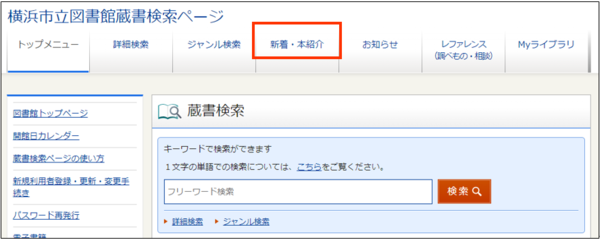
2.A list of new arrivals will be displayed. Press either [General] [elementary school student] [Other] [Other] from the menu on the left.
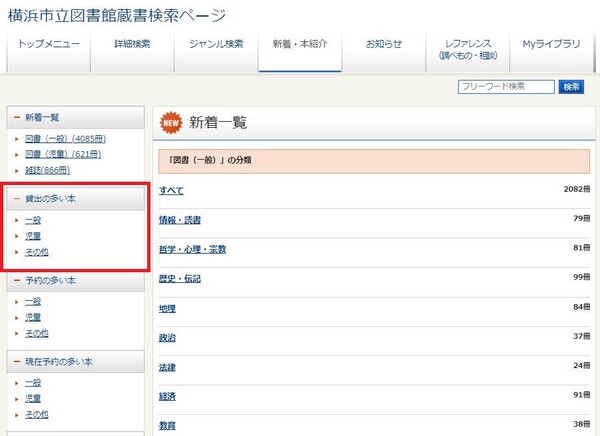
3.Materials are displayed in the order in which the number of loans has been borrowed is large. The image is the screen when you select [General].
| No. | Contents |
|---|---|
| ① | The selected material category will be displayed. |
| ② | The aggregated period is shown. |
| ③ | You can select the number of materials displayed on one page from 10, 25, and 50. |
| ④ | The ranking is displayed on the left side of the title. |
4.When you press the title of the displayed material, you will be moved to the "Materials Details" screen. On this page, you can check the holding status, apply for reservations, add to bookshelves, etc.
Books with many reservations
This page allows you to check materials with a large number of reservations made within a specific period.
1.Press [New arrivals / book introduction] from the top page.
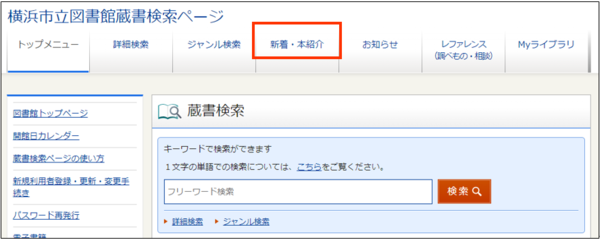
2.A list of new arrivals will be displayed. From the "Books with many reservations" menu on the left, press either [General] [elementary school student] [Other].
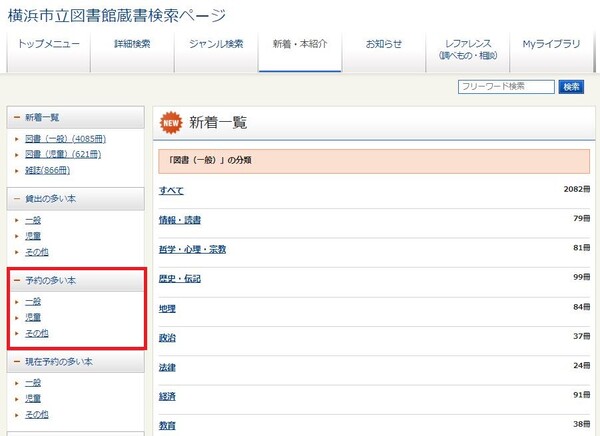
3.Materials will be displayed in the order in which the number of reservations is large. The image is the screen when you select [General].
| No. | Contents |
|---|---|
| ① | The selected material category will be displayed. |
| ② | The aggregated period is shown. |
| ③ | You can select the number of materials displayed on one page from 10, 25, and 50. |
| ④ | The ranking is displayed on the left side of the title. |
4.When you press the title of the displayed material, you will be moved to the "Materials Details" screen. On this page, you can check the holding status, apply for reservations, add to bookshelves, etc.
Books with many reservations now
This page allows you to check materials with a large number of currently reserved items.
1.Press [New arrivals / book introduction] from the top page.
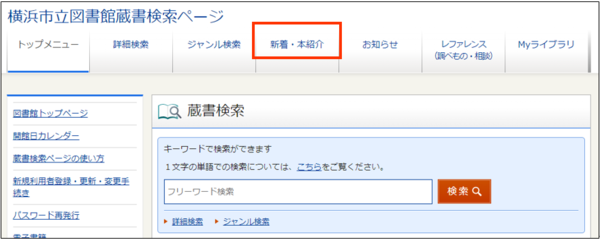
2.A list of new arrivals will be displayed. From the "Books with Most Reservations" menu on the left, press either [General] [elementary school student] [Other].
3.Materials will be displayed in the order in which the number of reservations is large. The image is the screen when you select [General].
| No. | Contents |
|---|---|
| ① | The selected material category will be displayed. |
| ② | Displays the date of aggregated. |
| ③ | You can select the number of materials displayed on one page from 10, 25, and 50. |
| ④ | The ranking is displayed on the left side of the title. |
4.When you press the title of the displayed material, you will be moved to the "Materials Details" screen. On this page, you can check the holding status, apply for reservations, add to bookshelves, etc.
Book list
This page allows you to view the book list set in advance at the library.
1.Press [New arrivals / book introduction] from the top page.
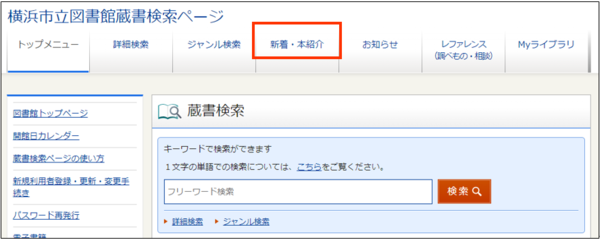
2.A list of new arrivals will be displayed. Press one of the themes from the "Book List" menu on the left.
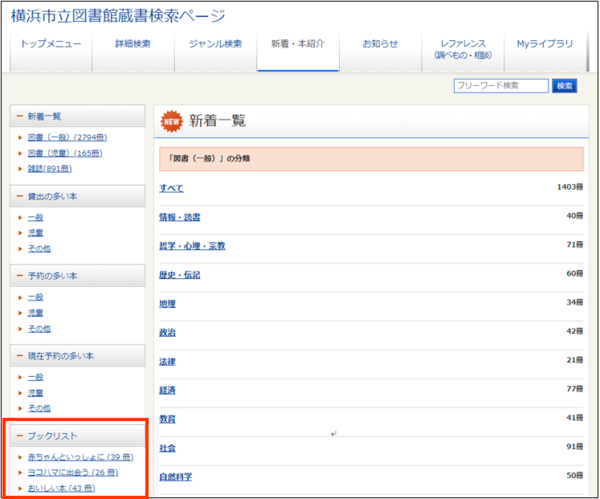
3.The material of the selected theme will be displayed. The image is the screen when you select [Meet Yokohama].
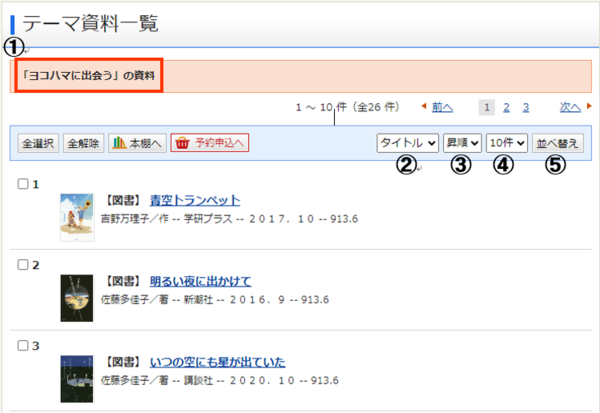
| No. | Contents |
|---|---|
| ① | The selected theme is displayed. |
| ② | You can select either bibliographic number, title, author, year of publication, NDC classification, or series name. |
| ③ | You can select descending and ascending order. |
| ④ | You can select the number of materials to be displayed at the same time from 10, 25, and 50. |
| ⑤ | ②After setting to 4, the sorting is performed by pressing [Sorting]. |
4.When you press the title of the displayed material, you will be moved to the "Materials Details" screen. On this page, you can check the holding status, apply for reservations, add to bookshelves, etc.
Inquiries to this page
Board of Education Secretariat Chuo-toshokan Planning and Management Division
Telephone: 045-262-7334
Telephone: 045-262-7334
Fax: 045-262-0052
Email address: ky-libkocho-k@city.yokohama.lg.jp
Page ID: 988-333-278







