- Yokohama-shi Top Page
- Living and Procedures
- Citizen collaboration and learning
- Library
- Usage guide
- How to use the online catalog page
- How to set and change user information
Here's the text.
How to set and change user information
You can change your password or register or change your email address on the online catalog page. In addition, it is possible to set in advance the reservation receiving hall, reservation contact method, return deadline notification, etc.
Last Updated December 26, 2024
- Notes for those who have registered as users online
- Procedures for setting and changing user information
- About each item of user information
Notes for those who have registered as users online
For those who register online from the online catalog page, the address entered at the time of registration application is set.
If you wish to receive registration completion e-mail, etc., please change the user information from [Settings] of user information. Please refer to the following procedure for details.
Procedures for setting and changing user information
1.After logging in, open "My Library" and press [Settings] on user information.
Functions of My Library (Authentication (Login))

2.The "Change User Information" screen will be displayed.
For an explanation of each item in "User Information", see each item in user information.
3.Enter and set only the items you want to register / change on the "Change User Information" screen.
Items that are not registered or changed will not be changed unless entered. After inputting, press Update.
※The screen is an example of email registration.
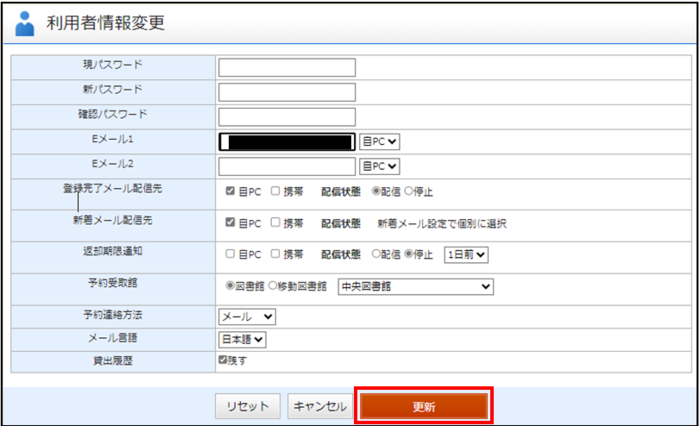
4.The "User Information Change Confirmation" screen will be displayed.
Check the changes, and if there is no error, press [Update]. If there is an error, press [Record] to return to the change screen.
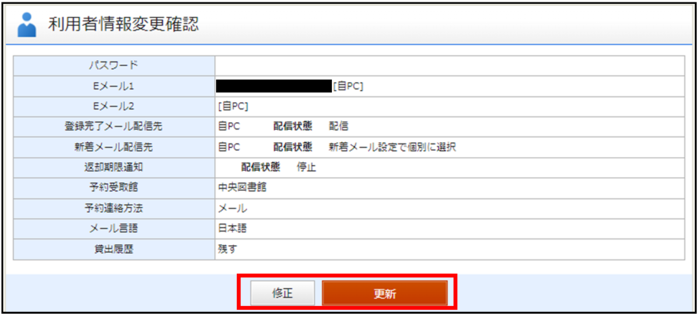
5.The information that accepted the application is displayed in the "User Information Change Results", and the change is completed.
About each item of user information
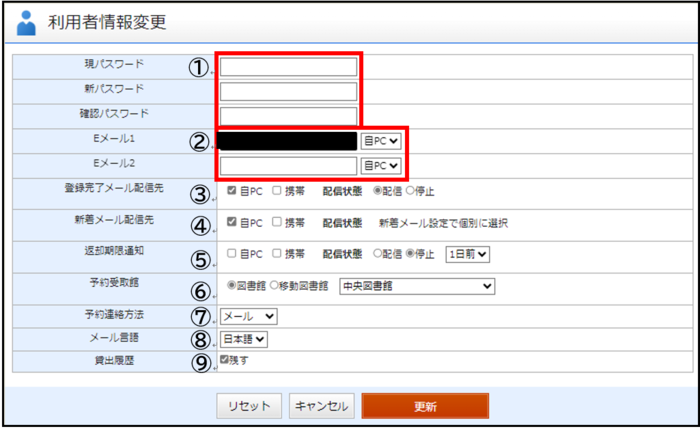
| Items | Explanation |
|---|---|
| ①Change password | You can change your password. Current password: Enter your current password. ※Passwords must be 8 to 15 characters, and use at least one letter of English, numbers, and symbols. (Capital and lowercase letters are also distinguished.) |
| ②Registration/change of email address | You can register up to two e-mail addresses of your PC (self PC) and mobile phone. |
| ③Registration completed mail delivery destination | We will send you when you accept changes related to registration. |
| ④New arrival mail delivery destination | We will send you an email about the new material. |
| ⑤Notice of Return Period | We will send you a notification email when the return deadline is approaching. |
| ⑥Reservation reception hall | You can set the initial value of the receiving location of the booked material. |
| ⑦Reservation contact method | You can select the contact method when the reserved material is ready. If you want to change the contact method only for a specific reservation, you can change it at the time of booking. |
| ⑧Email language | You can select the language of the email you receive from "Japanese" or "English". |
| ⑨Lending history | You can leave the history of the borrowed material. ※Those borrowed after checking by yourself are eligible. (It takes about 5 minutes for the change to be reflected.) ※The storage period of the loan history is 5 years. Unnecessary data can be deleted by yourself. Also, you can stop saving your history at any time. ※The "Lending History" service is a function that can only be used by the user himself. The library cannot see past lending records. |
Inquiries to this page
Board of Education Secretariat Chuo-toshokan Planning and Management Division
Telephone: 045-262-7334
Telephone: 045-262-7334
Fax: 045-262-0052
Email address: ky-libkocho-k@city.yokohama.lg.jp
Page ID: 896-745-153







