- Yokohama-shi Top Page
- Living and Procedures
- Citizen collaboration and learning
- Library
- Usage guide
- How to use the online catalog page
- For those who log in to the online catalog page for the first time (Information for re-registering password)
Here's the text.
For those who log in to the online catalog page for the first time (Information for re-registering password)
If you are unable to log in to the new online catalog page with a password before January 2024, please click here.
Last Updated July 17, 2024
The library information system has been changed to a new system from Monday, January 15, 2024.
Yokohama City Library online catalog page (outside site)
You will need to re-register your password when you log in on the new online catalog page for the first time.
- Passwords will not be migrated from the previous system to the new system.
- When logging in for the first time, log in with the "Initial Password" (8 digits of birth).
- The initial password cannot be used as it is. After logging in for the first time, please reset your password.
- If you are unable to log in with your initial password (8 digits of birth), we will check the registration information.City LibraryPlease contact us at the counter or telephone.
- If you mistake your password for 10 consecutive times, you may not be able to log in for 30 minutes even if you enter the correct password. If you are unable to log in after more than 30 minutes, please contact the library.
How to set a new password
1.Press [Login] at the top right of the page of Yokohama City Library online catalog.
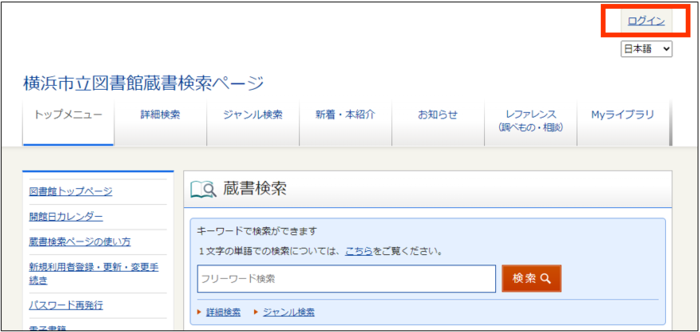
2.The "Authentication" screen is displayed. Enter the <user number (library card number)> (10-digit half-width number starting from 9) and <password> in the blank, and press [login].
※For the user number (library card number), enter only the number excluding the hyphen.
※For <password>, enter "8 single-byte numbers with the date of birth (AD) as "8 digits".
※The password is ●●●●● It is displayed and you can't see it.
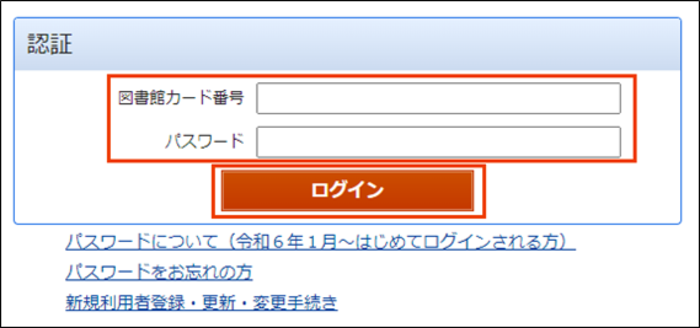
3.The "Change Password" screen will be displayed. Enter the following:
- For <current password>, enter the date of birth (AD) as "8 digits in half-width number".
- <New password> can be between 8 characters and 15 characters, alphabetical characters, numbers, and symbols (-/@.+*_#!? %Please use at least one character each.
- Please enter the same password as the password entered in the <New Password> field.
※The password is ●●●●● It is displayed and you can't see it.
When you can enter it, press Update.
4.The message "We have accepted the password change." and the "Authentication" screen will be displayed. Enter the new password and log in again.
Inquiries to this page
Board of Education Secretariat Chuo-toshokan Planning and Management Division
Telephone: 045-262-7334
Telephone: 045-262-7334
Fax: 045-262-0052
Email address: ky-libkocho-k@city.yokohama.lg.jp
Page ID: 827-648-957







