- Yokohama-shi Top Page
- Child care and education
- School and Education
- Recruitment and recruitment
- Regular faculty and staff
- Recruitment of faculty and staff
- Application for examination (Internet application)
Here's the text.
Application for examination (Internet application)
We publish about examination application of Yokohama-shi public school teacher adoption candidate selection examination to carry out in Reiwa 62024.
Last update date April 10, 2024
- Application period and application form
- Application procedure
- Withdrawal and modification
- Mailing of documents to be submitted at the time of application
Application period and application form
Application period
From Wednesday, April 10, 2024 to Monday, May 13, 5:00 pm
※The line will be very crowded just before the application deadline. Also, it may not be possible to use it temporarily due to system management, etc., so please apply in advance.
※We do not take any responsibility for any troubles in the event of a failure on the personal computer or communication line.
Application form
「Yokohama City Electronic Application and Notification System (outside site)」
※After confirming the following application procedure, please apply from "Yokohama-shi electronic application, report system".
Application procedure
①Confirmation of usage environment
- You will need a printer to print out your admission ticket.
- Please be sure to check the operation before applying.
- To make this application, you do not need to install the application (no electronic signature is required).
- If the operating environment is not in an appropriate operating environment, a problem may occur.
②User Registration ※If you have already registered, please omit it.

- On the top screen, click the "New Registration" button at the top right of the screen → Click the "Register as an individual" button and follow the instructions to register as a user.
※Please be sure to write down the ID and password obtained at the time of registration. You will need it at the time of application and issue an examination card.
※Please note that even if you obtain your ID, your application for the exam has not been completed.
③Application (1) Procedures Search
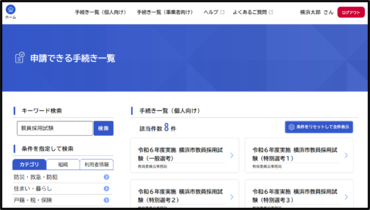
- ②After completing the user registration, log in from the "Login" button at the top right of the top screen.
- After that, click "Procedure List (for individuals)" on the top screen. → Please enter "Teacher Recruitment Examination" in "Keyword Search" and search.
④Application (2) Start of application procedures
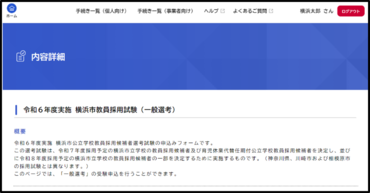
- Please select and click the selection category to be taken (general selection, special selections 1 to 5, 7, 8) from the list of procedures and click.
※If you are taking the exam in Special Selection 6, please click on the selection category you wish to take the exam. - The "Content Details" screen will be displayed. After confirming the information contents and click the "Next" button at the bottom of the page.
⑤Application (3) Input of application details
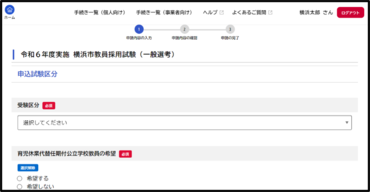
- The application details screen will be displayed. Enter required items.
Please note that you may not be able to take the exam if there are any incomplete entries. - When you're done, click the "Apply" button.
※If it becomes clear that the input is different from the facts, you may be disqualified or cancel your recruitment.
⑥Application (4) Completion of application and receipt of application completion
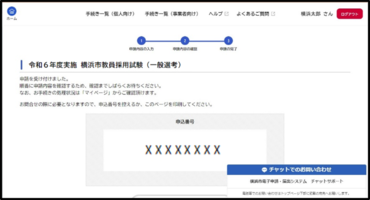
- The application completion screen will be displayed.
- You will receive an e-mail to complete the application, so be sure to check that as well.
- Please do not delete the e-mail because the application completion screen and the application number on the e-mail will be required when making inquiries.
※After the application is completed, be sure to confirm that the application has been completed as described in the procedure “7 Confirmation of application status”. Please note that if your application has not been completed, you will not be able to take the exam.
⑦Confirmation of application status
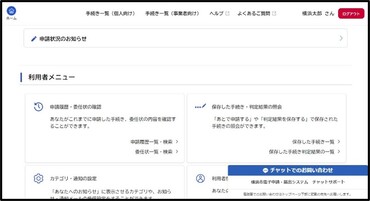
- Click your account name at the top right of the screen.
- From "Confirmation of application history and power of attorney" in the user menu on the My Page screen, click "Apply History List / Search".
- On the next screen, make sure that the procedure you applied for is displayed as "Send application".
※If the application is not displayed, the application has not been completed. Please note that you will not be able to take the exam unless your application has been completed.
⑧Issuance of Examination Voucher (downloaded from Yokohama City Electronic Application and Notification System)
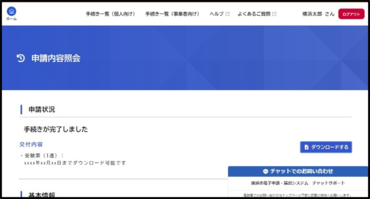
- From mid-June to late June, an e-mail will be sent to the registered address indicating that an examination card can be issued.
- Access the electronic application / notification system, download and print the admission ticket from the My Page screen of 7, and print it out.
- The procedure for issuing an admission ticket will be posted on the website after mid-June, so please check.
※If you are unable to confirm that your admission ticket can be issued by Sunday, June 16, please contact the Human Resources Division Appointment Section on Monday, June 17th.
If you want to withdraw your application or modify the application details.
If you want to withdraw your application
When you withdraw application once you made, please perform the following procedure in Yokohama-shi electronic application, report system.
- Log in to the electronic application and notification system
- Click the account name on the login screen and go to My Page screen.
- Select the application you want to withdraw from the "Application History List / Search" on My Page screen.
- Select "With this application" at the bottom of the page.
If you want to modify the application details
If you want to make a correction, please apply again with the correct content and withdraw the application you want to correct immediately. Please refer to the above for information on how to withdraw.
※If you withdraw your application after the end of the application period, you will be deemed to be declined and you will lose any right to take the exam for any reason.
In addition, the application details cannot be revised after the application period, so be sure to check that there are no errors in the application contents during the application period.
Mailing of documents to be submitted at the time of application [Special Selection 3, 4, 6 and 8]
If you are a candidate for special selection 3, 4, 6 or 8, please apply via the Internet and mail the following documents.
| Target person | Documents to be submitted (submitted by mail) | Submission period |
|---|---|---|
| Special selection③ Special selection⑧ | Please submit it through the university. For more information, please check with the person in charge of each university. | From Wednesday, April 10, 2024 Until Wednesday, May 8 ※Postmark valid on Wednesday, May 8 ※Can not be brought in |
| Special selection④ | A copy of a document that objectively shows the contents of the actual results | From Wednesday, April 10, 2024 Until Monday, May 13 ※Valid postmark valid on Monday, May 13 ※Can not be brought in |
| Special selection⑥ | Handbook for the physically handicapped, nursing notebook (or judgment letter of being a mentally disabled person), A copy of any of the Mental Handicapped Health and Welfare Handbook (Page that shows the name, date of birth, local government, and disability name) |
Mailing Method
- Please put the submitted documents in a square No. 2 envelope (332 mm long x 240 mm wide) and mail it.
- To prevent postal accidents, be sure to mail it from Japan by registered mail. If you do not receive the documents to be submitted to City of Yokohama, Board of Education Secretariat due to a postal accident or other reasons, you will not be able to take the exam. In addition, we cannot respond to inquiries as to whether or not the submitted documents have been received. Please keep the receipt for sending a simple registered mail until an admission ticket can be issued.
- Please write the following in red on the envelope table.
- "Documents to be submitted"
- Examination category (elementary school, junior high school / high school [subject], special support school, nursing teacher, high school [subject])
- Selection category (Special Selections 3, 4, 6 and 8)
- Be sure to specify the sender's Address name on the back of the envelope.
Destination
〒231-0005 6-50-10, Honcho, Naka-ku, Yokohama-shi
Human Resources Division, City of Yokohama, Board of Education Secretariat Secretariat
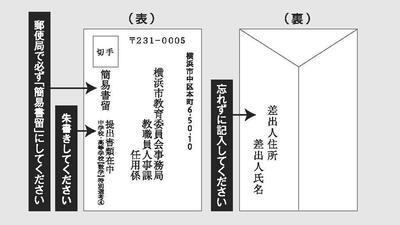
In order to open PDF files, you may need a separate PDF reader.
If you do not have it, you can download it free of charge from Adobe.
![]() To download Adobe Acrobat Reader DC
To download Adobe Acrobat Reader DC
For inquiries to this page
Appointment Section, Faculty and Human Resources Department, Board of Education Secretariat
Phone: 045-671-3246
Phone: 045-671-3246
Fax: 045-681-1413
Email address: ky-kyosyokujinji@city.yokohama.jp
Page ID: 296-266-583








