- Yokohama-shi Top Page
- Living and Procedures
- Citizen collaboration and learning
- Library
- Digital Archive Yokohama's Memory
- Digital Archive Yokohama's Memory Search Method
Here's the text.
Digital Archive Yokohama's Memory Search Method
Last Updated January 19, 2024
I would like to introduce the basic usage of "Digital Archive Yokohama's Memory" in Yokohama City Library.
Contents
- Top page
- Cross-Yokohama's Memory Search
- List of themes
- Search for Materials (advanced search of Materials)
- Search for chronological table (advanced search in chronological table)
- Table of Contents and Search for Articles (Table of Contents, advanced search in Articles)
- Search by index (advanced search of index)
- See Web Gallery (Web Exhibition)
Top page
- Recommended images are displayed at the top of the top page. Details will be updated from time to time. (①)
- In "Yokohama's Memory Cross Search", we search across Yokohama's Memory by keywords ("Documents", "Chronology", "Table of Contents / Articles" and "index"). (②)
- The theme search is linked to the theme list page created by City Library Yokohama. (③)
- In "Search by Various Methods", "Search by Materials advanced search", "Search by Chronology (advanced search in Chronology)", "Search by Table of Contents (advanced search in Table of Contents)", "Search by Index (advanced search in Index)" and "Search by Web Gallery (Web Exhibition)" are linked to each page. (④)

Yokohama's Memory Top Page (Image)
Cross-Yokohama's Memory Search
Search Keyword Input Screen
- Search Yokohama's Memory ("Documents", "Chronology", "Table of Contents / Articles" and "index") by keywords. (①)
- When searching by multiplying multiple keywords, separate them by full / half-width space. You can select "In-item AND search" containing all keywords, or "In-item OR search" containing one of the keywords. (②)
- If you search by checking "There is image", search only for those with image information. (③)
- You can select the number of items to be displayed on one page on the search result screen. (④)
- You can specify the display order of the search results in "era classification" or "ascending order" of "material type" or "down order". If you search without specifying it, it will be displayed in the order of registration. (⑤)
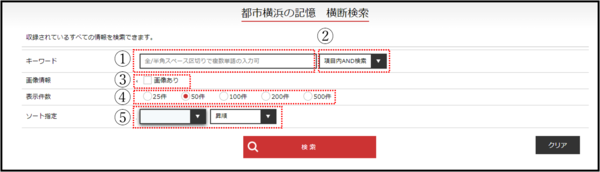
Yokohama's Memory Cross Search Keyword Input Screen (Image)
Search result list screen
- Click [Document type] [Book title, etc.] [Author] [Publishing date] or the image of the relevant material to display the details screen. (①)
- You can search by keywords. When searching by multiplying multiple keywords, separate them by full / half-width space. In addition, you can select "AND search in item" or "OR search in item". (②)
- You can narrow down the display contents by category, by material type, and by era category. (③)
- You can change it to "Thumbnail display". In addition, you can return to the text format display by clicking "Text View" again. (④)
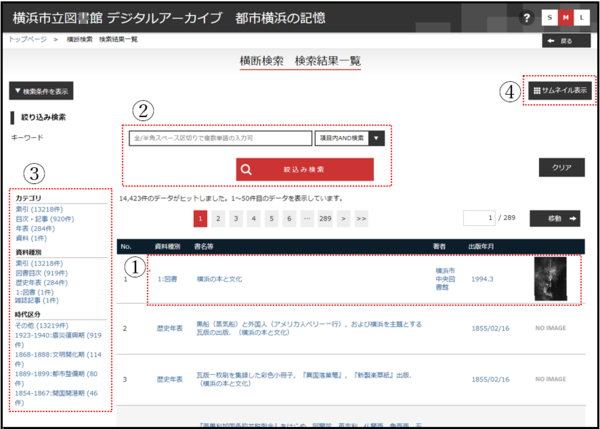
Yokohama's Memory Cross Search Results List Screen (Image)
List of themes
We have released a page that introduces materials according to a certain theme.
You can see it by clicking "Open the theme list" in the "Theme Search" section on the top page. Click [Theme] or [Contents] for each item to open the corresponding theme.
Click one of [Document type] [Book name Makiji (claim symbol] [Author] [Publisher] [Publisher] [Publisher] [Publisher] [Publisher] [Publishing date] in the theme details screen to open the details screen of the relevant material. .
Search for Materials (advanced search of Materials)
Search for books, postcards, ukiyo-e, pictures, historical maps, photographs, etc. recorded in the Digital Archive Yokohama's Memory.
Search Keyword Input Screen
- In "Keyword search", you search by keyword. When searching by multiplying multiple keywords, separate them by full / half-width space. In addition, you can select "AND search in item" or "OR search in item". (①)
- Keyword searches are performed for "book titles, etc.", "authors" and "publisters". In addition, you can select "partial match", "front match", "complete match", and "back match" for the entered keywords. When searching by multiplying multiple keywords, separate them by full / half-width space. At that time, you can also select "AND search in item" or "OR search in item". (②)
- Enter the year in a 4-digit number, specify the year of publication, and search. (Example: In the case of 1869, input "1869") (3)
- Search by specifying "document type", "era classification", and "holding". (④)
- In "regional division (ward)", we narrow down photos from each ward in Yokohama city. (⑤)
- If you search by checking "There is image", search only for those with image information. (⑥)
- You can select the number of items to be displayed on one page on the search result screen. (⑦)
- You can specify the display order of the search results in "ascending order" or "down order" of "era classification", "book title", and "material type". If you search without specifying it, it will be displayed in the order of registration. (⑧)

advanced search search keyword input screen (image) of Yokohama's Memory materials
Search result list screen
- Click [Document Type] [Book name Makiji (claim symbol)] [Author] [Publisher] [Publisher] [Publisher] [Publisher] or the image to display the details screen. (①)
- You can search by keywords. When searching by multiplying multiple keywords, separate them by full / half-width space. You can select "AND search in item" or "OR search in item". (②)
- You can narrow down the display contents for each type of material, by era, and by holding. (③)
- You can change it to "Thumbnail display". In addition, you can return to the text format display by clicking "Text View" again. (④)
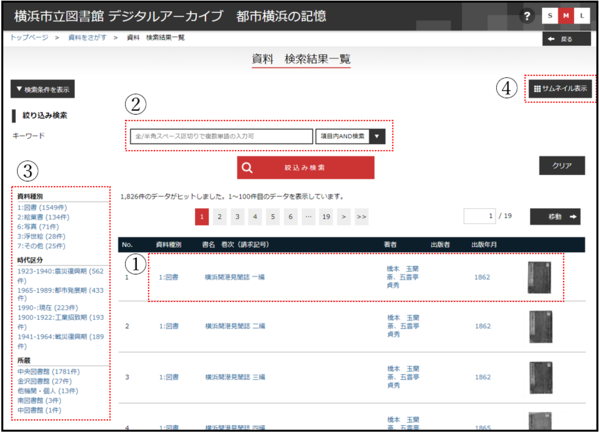
advanced search search result list screen (image) of Yokohama's Memory materials
Material details screen
- Some materials contain bibliographic numbers. If you have information on online catalog in Yokohama City Library, you can click here to open the online catalog screen. (①)
- This is an item that displays only materials with some table of contents information. Click [Type] [Book title / magazine name] [Table of Contents / Magazine volume, etc. | Large item | Medium item | Small item] [Number of pages / number of frames] of the relevant document to open the table of contents / article details screen. (②)
- This is an item that displays only materials with some index information. You can open the index details screen by clicking [index (large item)] [index (small item)] [book title] [bibliographic number] [number of pages / number of frames] of the corresponding item. (③)
- You can enlarge the display by clicking the image or data name. If there is a "Download" button, you can download the image by clicking the "Download" button. (④)
- In the case of a PDF file, you can download it by clicking the image or data name. If necessaryDownloading viewer software (Acrobat Reader) (external site)Please do it.
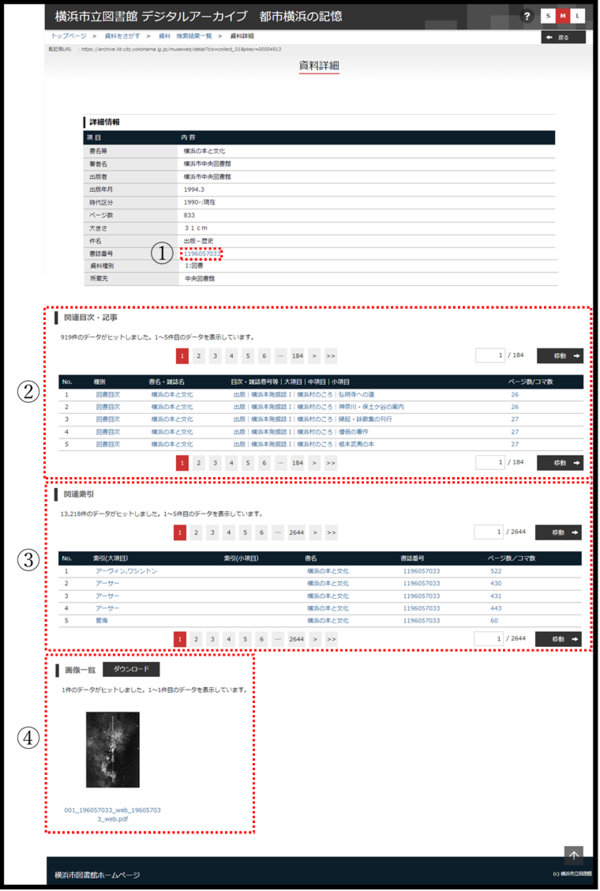
advanced search material details screen (image) of Yokohama's Memory material
About the type of image
Yokohama's Memory has posted the following three types of images.
- IIIF (International Image Interoperability Framework) Image (1)
- Normal image (2)
- High-definition image (3)
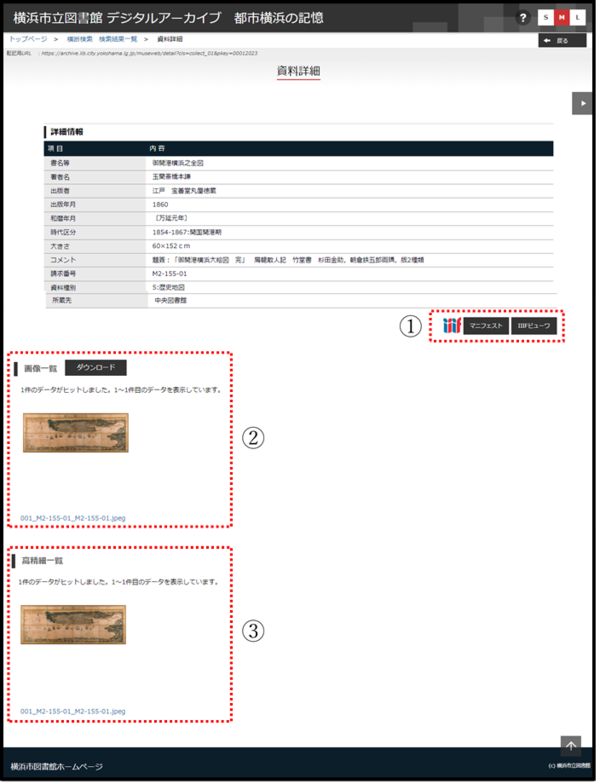
advanced search image display (image) in Yokohama's Memory materials
IIIF (International Image Interoperability Framework) Images
IIIF is an international framework for efficient mutual use of images published on the Internet. Some materials recorded in Yokohama's Memory (the ones marked with the IIIF icon below) contain images that support IIIF.
You can view it by clicking "IIIF Viewer".
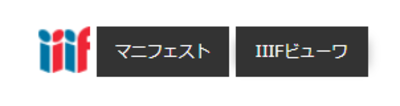
IIIF icon
Normal image
Most of the materials in Yokohama's Memory contain images of this format. The details are as follows.
- Click "+" to enlarge it.
- Click "-" to reduce it.
- Click "1:1" to display 100%.
- Click the "Round arrow mark" to return to the first size.
- If there are multiple images, click "<" to display the previous image.
- Click "▶" to display the full screen.
- If you have more than one image, you will need to do so.>Click " to display the following image.
- Click "Left arrow" to rotate counterclockwise.
- Click "Right arrow" to rotate clockwise.
- Click "x" in the upper right corner to close the image.

Main image viewing screen (image) of "Okai Port Yokohama" published in Yokohama's Memory
High-definition image
Some materials in Yokohama's Memory also include high-definition images that are sharper than normal images. The details are as follows.
- Click "+" on the magnifying glass mark to enlarge it.
- Click "-" on the magnifying glass mark to reduce it.
- Click the mark with the shape of the house in the magnifying glass mark to return to the first size.
- Click the mark with an arrow facing the outside in the square to display the full screen.
- Click the mark with left and right arrows to enlarge / reduce the width of the viewing window.
- Click the mark with the upper and lower arrows to enlarge/reduce the width of the viewing window.
- Click "x" in the upper right corner to close the image.
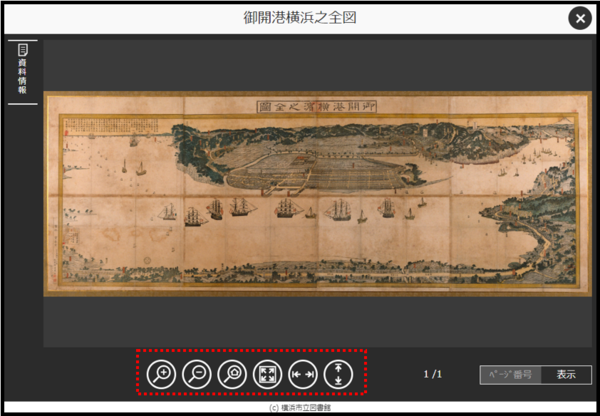
High-definition image display screen (image) “Okai Port Yokohama” published in Yokohama's Memory
Search for chronological table (advanced search in chronological table)
Searched from "Yokohama History Chronology", City Counsil, Yokohama Port, Landfill-related materials, etc.
Search Keyword Input Screen
- Search by keywords. In addition, you can select "partial match", "front match", "complete match", and "back match" for the entered keywords. When searching by multiplying multiple keywords, separate them by full / half-width space. You can select "AND search in item" or "OR search in item". (①)
- You can also search from the date. Please note that you can search only for "year", but you cannot search only for "month and date". (②)
- You can narrow down the display contents for each time segment. (③)
- You can select the number of items to be displayed on one page on the search result screen. (④)
- Sort the contents of the search results in "ascending order" or "down order" of "date". (⑤)

advanced search search keyword input screen (image) in Yokohama's Memory chronological table
Search result list screen
- Click [Cerary date], [Japanese calendar date], [era classification], [contents], [source] of the relevant document to display the details screen. (①)
- You can search by keywords. When searching by multiplying multiple keywords, separate them by full / half-width space. You can select "AND search in item" or "OR search in item". (②)
- You can narrow down the display contents for each time segment. (③)
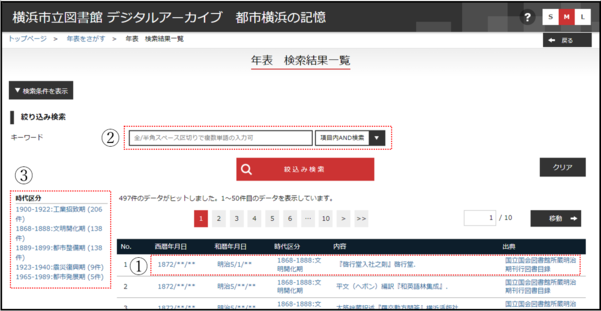
advanced search search result list screen (image) in Yokohama's Memory chronological table
Table of Contents and Search for Articles (Table of Contents, advanced search in Articles)
We search the table of contents related to the history of Yokohama, such as "Books and Culture of Yokohama", and magazines related to Yokohama such as "Citizen Graph Yokohama".
Search Keyword Input Screen
- Search by keywords. In addition, you can select "partial match", "front match", "complete match", and "back match" for the entered keywords. When searching by multiplying multiple keywords, separate them by full / half-width space. You can select "AND search in item" or "OR search in item". (①)
- You can search by specifying the title and magazine name of the search target. (②)
- You can search by specifying either "Book Contents" or "Magazine Articles". If there is no check, search will be performed for both. (③)
- You can select the number of items to be displayed on one page on the search result screen. (④)

Yokohama's Memory Table of Contents / Article advanced search Search Keyword Input Screen (Image)
Search result list screen
- Click [Type] [Book title / magazine name] [Table of Contents / Magazine volume, etc. | Large item | Medium item | Small item] [Number of pages / number of frames] of the relevant document to open the details screen. (①)
- You can search by keywords. When searching by multiplying multiple keywords, separate them by full / half-width space. You can select "AND search in item" or "OR search in item". (②)
- You can narrow down the display contents for each material type, title / magazine name, and era category. (③)
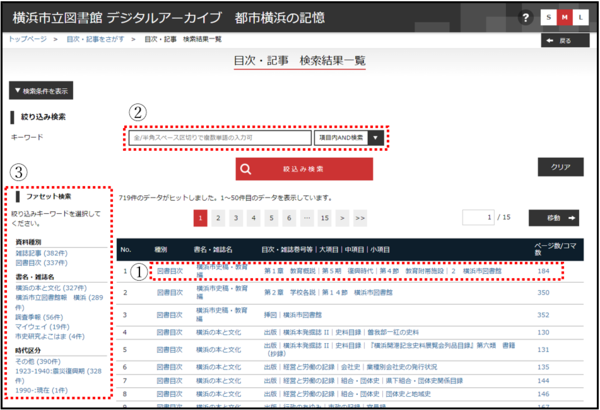
Yokohama's Memory Table of Contents / Articles advanced search Search Results Screen (Image)
Search by index (advanced search of index)
Search for indexes for "Yokohama City History", "Yokohama City History II", and "Yokohama Books and Culture". There are two ways to search: search by keyword and search in Japanese syllabary.
Search Keyword Input Screen
How to search by keyword
- Search by keywords. When searching by multiplying multiple keywords, separate them by full / half-width space. You can select "AND search in item" or "OR search in item". (①)
- You can select the number of items to be displayed on one page on the search result screen. (②)
- The display contents of the search results are sorted by "ascending order" or "down order" (3)
How to search in Japanese syllabary
- You can search in the Japanese syllabary by checking "A line", "Ka line", etc. (④)
- You can select the number of items to be displayed on one page on the search result screen. (⑤)
- Sort the contents of the search results in "ascending order" or "down order". (⑥)
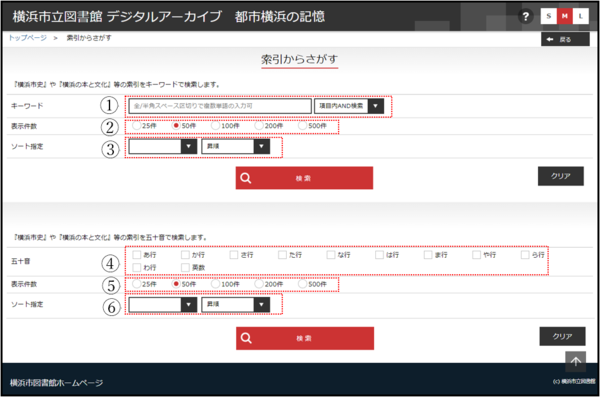
advanced search search keyword input screen (image) of Yokohama's Memory index
Search result list screen
- You can open the index details screen by clicking [index (large item)] [index (small item)] [book title] [bibliographic number] [number of pages / number of frames] of the corresponding item. (①)
- You can search by keywords. When searching by multiplying multiple keywords, separate them by full / half-width space. You can select either "In-item AND search" containing all keywords, or "In-item OR search" containing one of the keywords (2)

advanced search Search Results List (Image) of Yokohama's Memory Index
See Web Gallery (Web Exhibition)
Search for web exhibitions published on the Internet.
Search Keyword Input Screen
- Search by keywords. When searching by multiplying multiple keywords, separate them by full / half-width space. You can select "AND search in item" or "OR search in item". If you search with keywords blank, a list of all web galleries will be displayed. (①)
- You can select the number of items to be displayed on one page on the search result screen. (②)
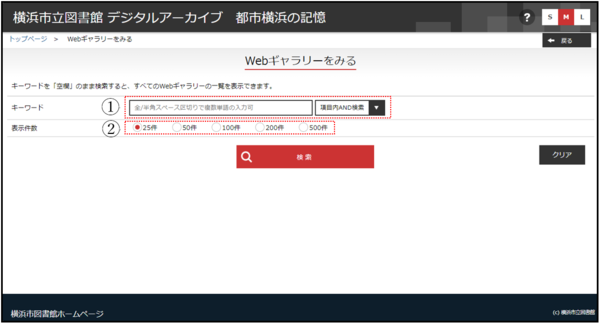
Yokohama's Memory Web Gallery Search Keyword Input Screen (Image)
About search result list screen and details screen
Click [Exhibition name] or [Contents] of the relevant item in the search results list to open the details screen.
On the details screen, you can see the exhibition name and contents, and a list of related materials.
You can open the details screen of the introduction material by clicking [Book title], [Publishing date], [Explanation] or images for each material in the related material list.
Inquiries to this page
Board of Education Secretariat Chuo-toshokan Research Materials Division
Telephone: 045-262-7336
Telephone: 045-262-7336
Fax: 045-262-0054
Email address: ky-libkocho-c@city.yokohama.lg.jp
Page ID: 941-035-609







