- Yokohama-shi Top Page
- Municipal Government Information
- Administrative Management and Auditing
- Information disclosure and protection of personal information
- Search of administrative document catalog (search of subject of administrative document held by city)
- Administrative Document Catalog Search Guide
Here's the text.
Administrative Document Catalog Search Guide
Last Updated October 11, 2024
Overview
The Yokohama City Administrative Document Catalog Search is a system that searches administrative documents held by the city and browses catalog information.
On the search condition input screen, specify the search conditions from "keyword", "document holding section", "document classification", and "date of completion of display / approval" and search for administrative documents.
A list of search documents will be displayed on the search results screen. You can view the detailed information of the document by clicking the document subject.
Please specify the conditions well and find the information you want.
The "Back", "Proceed" and "Update" buttons on the browser button are not processed properly. Use the button on the screen to move the screen.
Search condition input screen
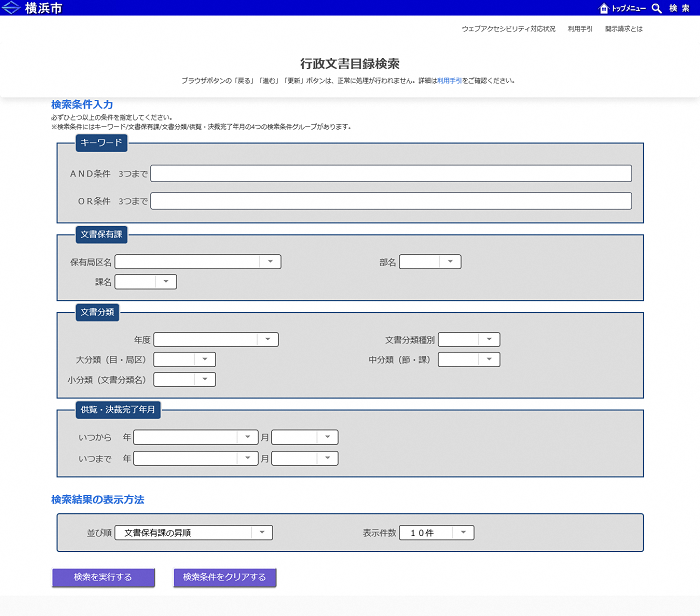
Search administrative documents according to the specified search conditions and display conditions. Please refer to the following "Search Conditions" for how to specify each search condition.
If there is no document corresponding to the search conditions, or if there are too many search results, an error screen will be displayed.
Search condition input
Specifies search conditions for searching administrative documents. One of the "keyword", "document holding section", "document classification", and "date of completion of display / approval" must be specified as search conditions. In addition, if multiple items are specified as search conditions, administrative documents that meet all specified conditions will be searched.
Keyword
The keyword specifies the subject of the administrative document you want to find, or the string (word) that is considered to be included in the document classification name (major category name, middle category name, small category name). You can specify free strings using hiragana, katakana, kanji, alphabetical characters, etc.
Also, to enter multiple keywords, enter a space (blank characters) between each keyword. The number of searchable keywords is up to the number specified for both AND and OR conditions. If you enter multiple keywords, the following search will be performed by the input field.
- 1.Specify "AND Conditions"
- Only administrative documents containing all of the entered keywords will be searched.
- 2.Specify "OR Conditions"
- Administrative documents containing any or all of the entered keywords will be searched.
- 3.Specify both "AND condition" and "OR condition"
- (AND condition) Searched as AND (OR condition).
Document holding section
Select the document holding section from the combo box and specify it as the search criteria. In the initial state, the data is set only in the name combobox of the location area. For other comboboxes, data is set based on the following specifications.
- By selecting a holding station ward, the department belonging to the selected holding station ward is displayed in the section name combo box.
- By selecting a department, the section belonging to the selected department will be displayed in the section name combo box.
※It is not necessary to specify the document holding section up to the section name.
Document classification
Select the document classification from the combo box and specify it as a search condition. In the initial state, data is set only in the year combobox. For other comboboxes, data is set based on the following specifications.
- By selecting a year, "common" and "by section" are displayed in the combo box of document classification type.
- By selecting the document classification type, the major category (eye / station ward) corresponding to the document classification type in the selected year will be displayed in the major category (eye / station ward) combo box.
- By selecting a major category (eye / station ward), the middle category (section / section) corresponding to the selected year, document classification type, and major category (eye / station ward) is displayed in the middle category (section / section) combo box. Will be displayed.
- By selecting the middle category (section / section), the small category (document category name) corresponding to the selected year, document category type, major category (eye / station ward), and middle category (section / section) is displayed in the small category (document category name) combo box.
※It is not always necessary to specify a document classification up to a small classification (document classification name).
Date of end of display and approval
Search for administrative documents that correspond to the date range specified by the date and completion date of the display / approval. The date specification is "from when to when", but you can specify only one of them. You can also search by specifying only the year.
However, it is not possible to search by specifying only the month. Also, be aware that an error will occur if the date of "from when" is newer than the date of "from when".
- 1.Only "When" is specified
- All dates after the specified date are the search criteria.
- 2.Only "by when" is specified
- All dates before the specified date and time are the search criteria.
- 3.Specify both "from when" and "from when"
- The date within that period is the search condition.
How to display search results
Specifies the display conditions of the search results.
Ordering order
Specifies the order in which the search results are displayed. "Incending order of document holding section", "Decending order of document holding section", "Incending order of display / approval completion date", "Decending order of display / approval completion date", "Incending order of document classification", "Decending order of document classification", "Decending order of document subject", "Decending order of document subject", "Decending order of document subject".
Number of Display
Specifies how many search results should be displayed on a page. If the search results reach multiple pages, you can move the display page by selecting from the drop-down.
Clear search results
Clears the specified search conditions and display conditions.
Search result screen
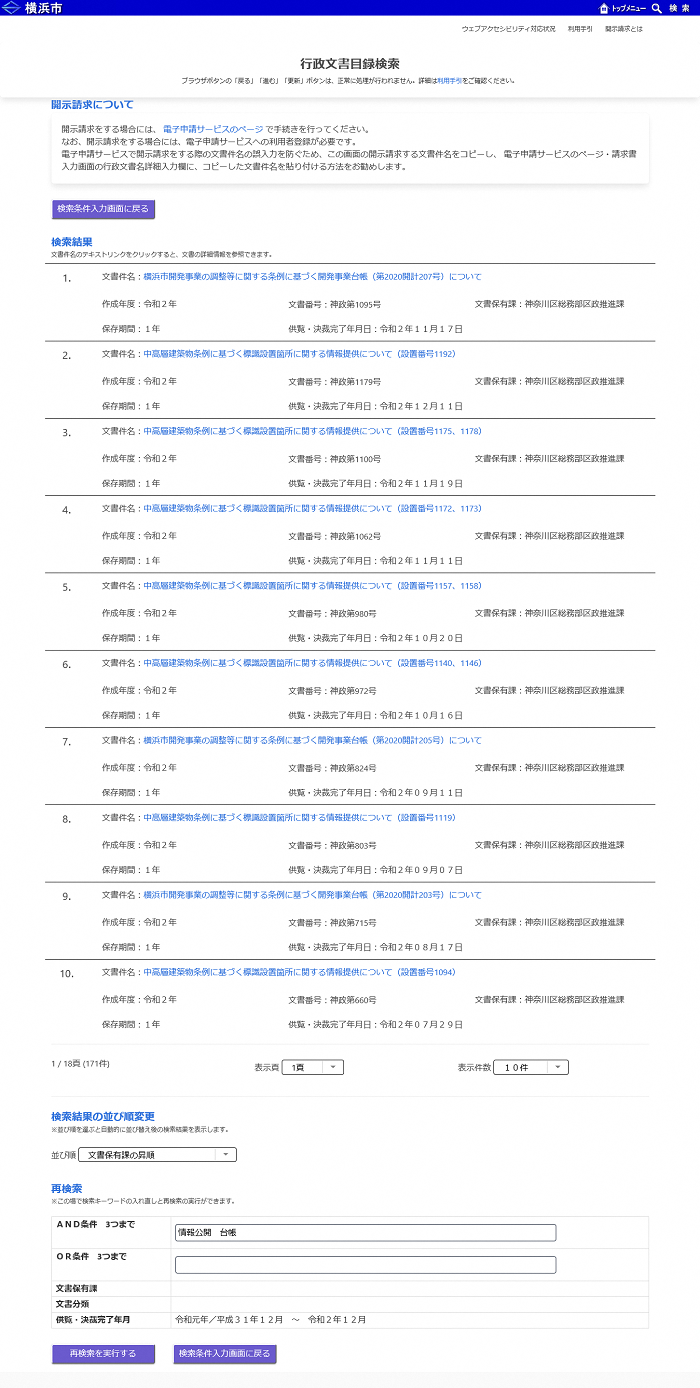
Search results
A list of the results of the search according to the specified search conditions and display conditions.
Details screen display
Click on the subject of the document to go to the details screen of the document.
Display page
If the search results reach more than one page, you can change the page by selecting the display page from the drop-down.
Number of Display
You can change how many search results are displayed on a page. If you select from the combo box, it will be displayed as the number immediately. At that time, the list will be displayed from the first page.
Change in order of search results
Ordering order
You can sort the search results list. "Incending order of document holding section", "Decending order of document holding section", "Incending order of display / approval completion date", "Decending order of display / approval completion date", "Incending order of document classification", "Decending order of document classification", "Decending order of document subject", "Decending order of document subject", "Decending order of document subject".
Research
You can perform a narrowing search by entering a keyword. Regarding the search conditions for "Document Holding Section", "Document Classification", and "Date of Completion of Display / Decision", the conditions specified on the search condition input screen will be inherited.
Keywords ("Up to 3 AND conditions", "Up to 3 OR conditions")
The search conditions set on the search condition input screen are displayed. You can continue to search by adding or modifying keywords.
Specify keywords in the same way as the search condition input screen. You can search again by clicking the "Research" button.
Return to the search input condition screen
If you want to re-search for another document and add a disclosure request document, click the "Return to search input condition screen" button.
Operation Assurance
This system ensures the operation of the following browsers.
・Microsoft Internet Explorer
・Microsoft Edge
・Google Chrome
・Firefox
・Safari
・NVDA (voice browser)
Inquiries to this page
Civic Affairs Bureau Citizen Information Room Citizen Information Division
Telephone: 045-671-3882 (verbal, telephone, fax, e-mail request cannot be made)
Telephone: 045-671-3882 (verbal, telephone, fax, e-mail request cannot be made)
Email address: sh-shiminjoho@city.yokohama.lg.jp
Page ID: 596-120-441







